Step 1: Cleaning the 'temp' folder.
i: Press start, type run and press enter. Run window will appear.
ii: Write down %temp% and press enter. A folder will automatic opened.
iii: Delete everything inside the folder and then empty your recycle bin. *skip the thing that can't be deleted.
Step 2: Clean your hard drive using Disk Cleanup
i: Press the start button, write 'disk cleanup' and press enter.
ii: Wait until the disk cleanup scanning complete.
iii: After the scanning complete, press ok. The cleaning proses will start. Don't worry about your data. It won't delete any of your personal data.
Step 3: Increase your virtual memory.
i: Press start, right click on COMPUTER and click on PROPERTIES. A window like this will appear.ii: Then click on ADVANCED SYSTEM SETTINGS.
iii: The system properties will appear. Then click on the SETTING in the PERFORMANCE row.
iv: The Performance Option windows will appear. Then click on ADVANCE column.
v: Then click on Change...
vi: Then the Virtual Memory window will appear. Then tick on Custom, set the virtual memory
(set it 5120 like what i did) then click on set and click ok. The window will appear to ask you to restart your pc/laptop, just restart.
Step 4: Changing your power option (Laptop only)
i: Firstly you need to click on the battery icon on the right bottom on your desktop.ii: Then click on More Power Options. A power option window will pop up.
iii: Next is your are going to click on Show Additional Plans.
iv: Then tick on the High Performance. Then exit the window. You should see a dramatic improvement on your laptop.
Step 5: Configure Your System Setting. (This is professional setting, if you have any problem on this, inbox me)
i: Firstly press on start button and write down MSCONFIG and press enter.ii: Then you click on the boot column.
iii: Next is you are going to click on Advanced Option...
iv: Then the BOOT Advanced Options will pop up. What you going to do is tick on the Number Of Processors and choose the highest number. (In my case, the highest number is 2).
v: Then tick on the Maximum memory and click ok and click ok again and window will ask you to restart your pc, just restart.
Note: Do not adjust the Memory, system will choose it automatically.
Step 6: Optimize Your Startup.
i: Press start button and write down MSCONFIG and press enter.ii: Then click on Startup tab.
iii: Then untick the startup program that you don't need like Nero 8, Winamp or etc. If you want to untick it all, yea you can it doesn't take effect on your system but some feature will be disable. Then click ok.






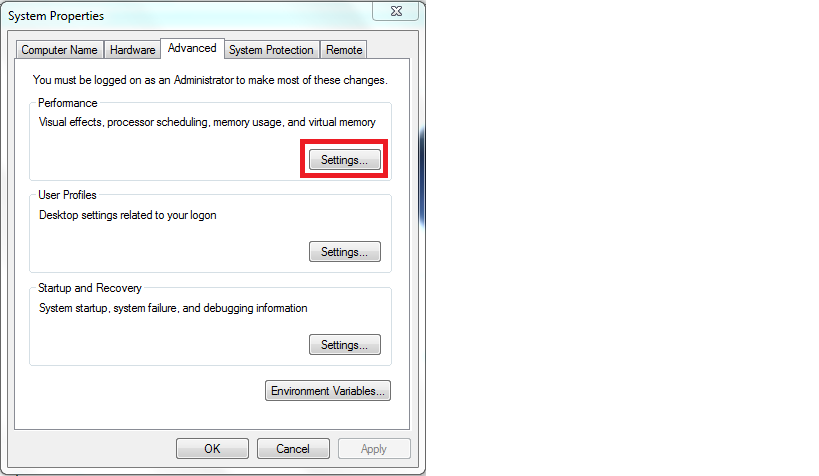


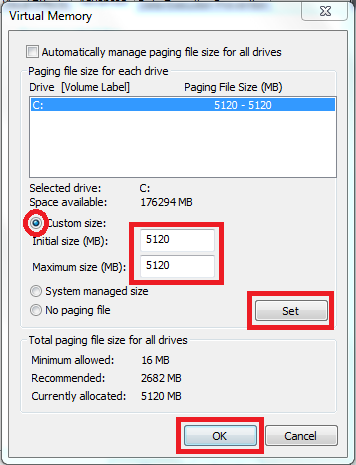

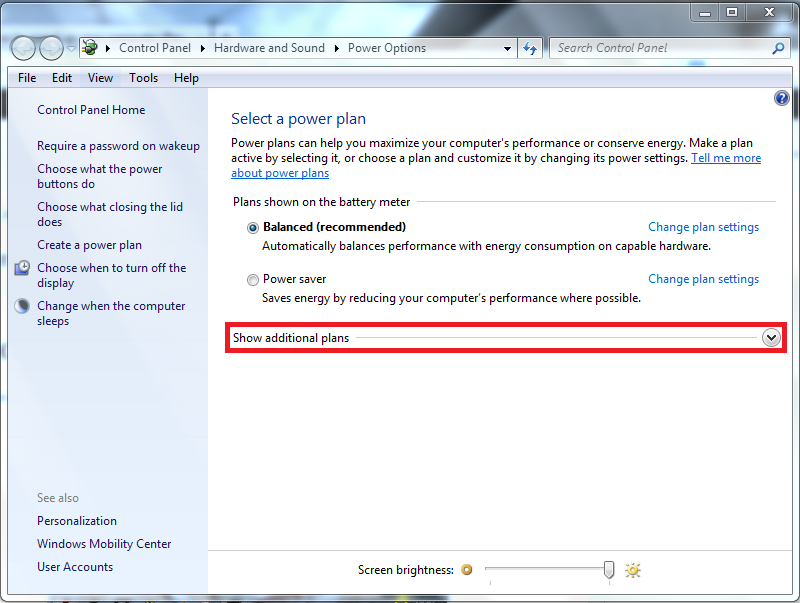

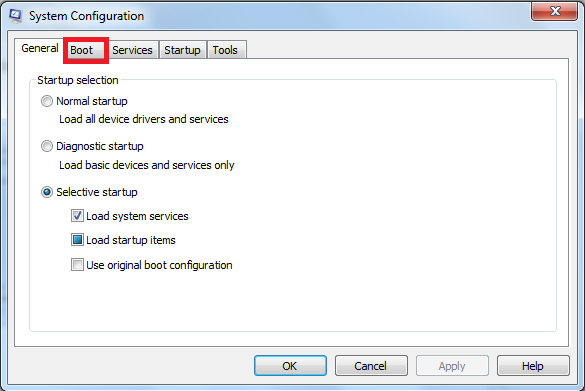





No comments:
Post a Comment